

In an effort to maintain the security of your personal information while being environmentally friendly, YHB uses an innovative digital platform for exchanging documents. Below are several frequently asked questions we believe will help make your use of Suralink as seamless and possible.

Suralink is an online professional exchange system. In order to get started, your YHB team member will send you an e-mail to create an account. You will use your e-mail and be asked to create a password. Suralink is very user friendly, and it will streamline the process of receiving and delivering documents in order to continue to provide you with a positive customer experience.
Once your account is setup, you can login by visiting https://yhbcpa.suralink.com/ with your username and password. You can also access the link by visiting the YHB website and clicking on “client portal” in the upper right hand header.
Click Here to Login to Suralink
Still have questions? Please do not hesitate to reach out to your primary contact at YHB or contact our Client Success Team by e-mailing support@YHBcpa.com or calling 1-800-495-4910.
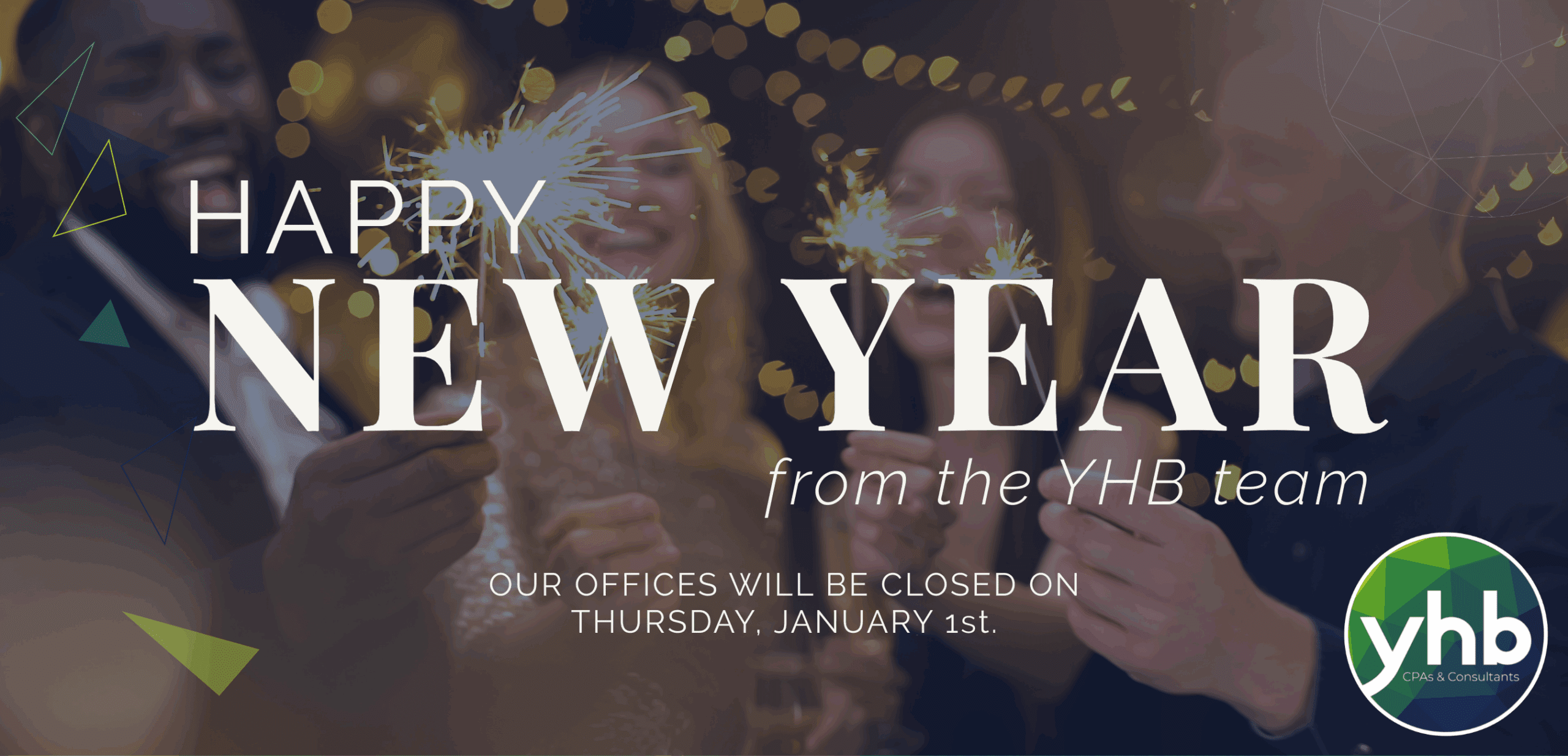
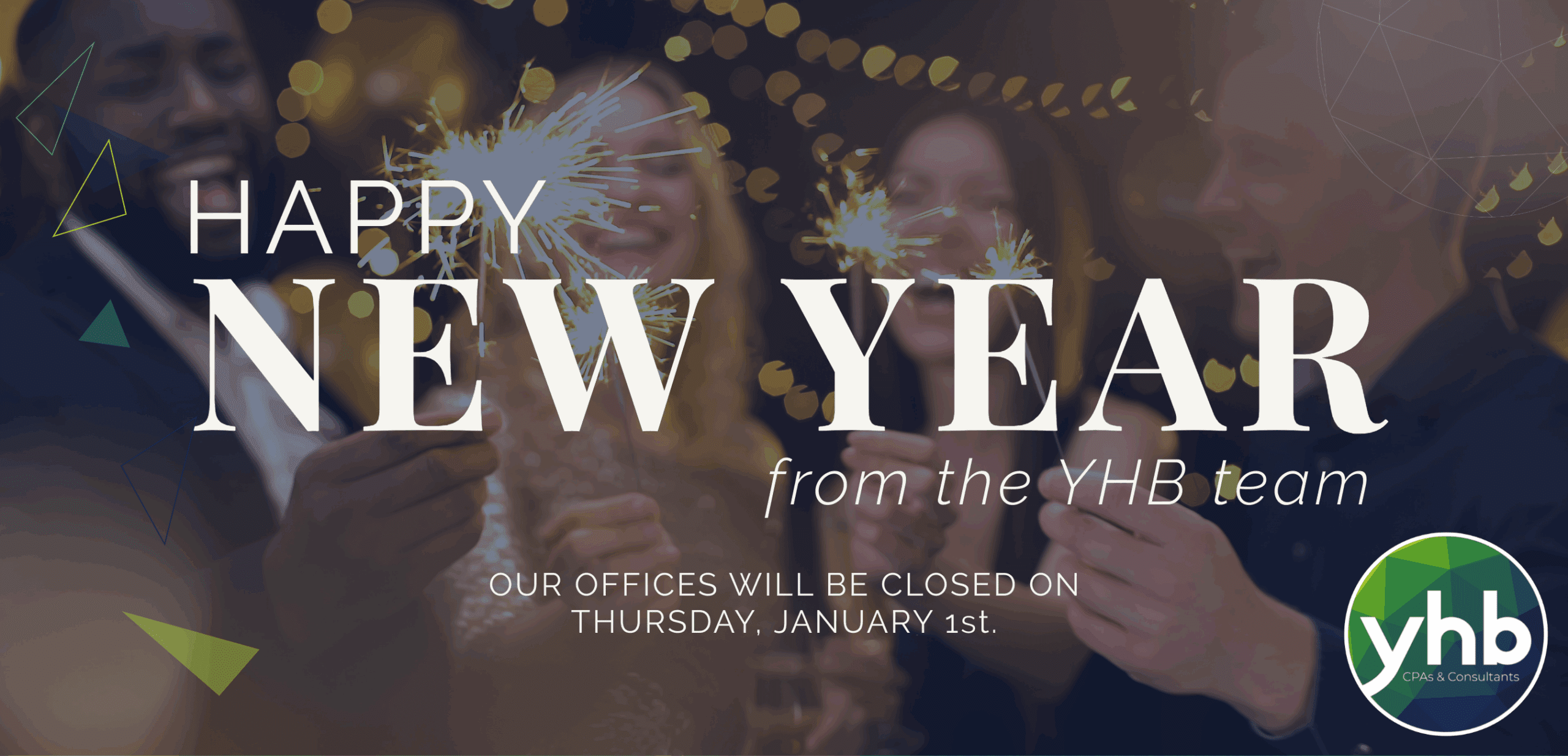
In celebration of the New Year, our offices will be closed on Thursday, January 1st.
As the New Year begins, we thank our clients, partners, and team for your trust and collaboration. Wishing you a year ahead filled with opportunity, growth, and success.