

SafeSend Gather helps to streamline the collection process of organizer information by providing an easy to use interface. Please note: this is the same Digital Organizer from SafeSend that you are used to, we have simply enhanced our software to better serve your needs.
Don’t know where to start? Here’s a video tutorial to walk you through the process: Watch Video
Please be sure you mark your organizer “Finished” once you are ready for our team to download the organizer. By selecting the BLUE “FINISH” button, you are letting us know you have finished the organizer step. You can continue to upload documents, even after you have marked the Organizer, “Finished.”
If you have most of your documents uploaded, please email support@yhbcpa.com to let us know most everything is available. We will download your organizer and the documents to date, and we can start working on your return. We normally will not download your organizer and documents until we are certain you are finished, so it is very important to follow these steps.
| If: | Then: | |
| I’ve completed the organizer (or at least as much as I would like to). | 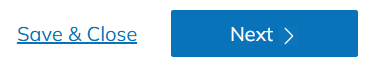 Click “Next” | 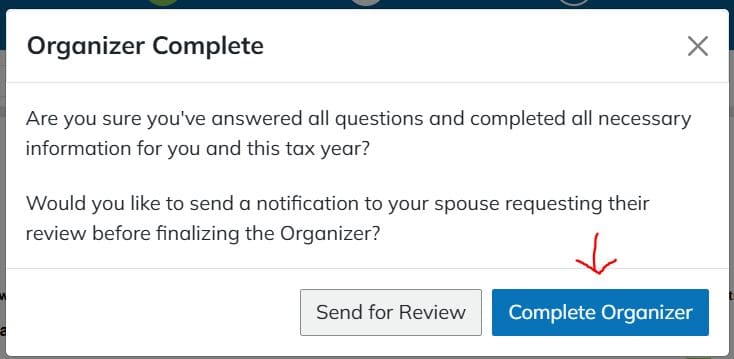 |
| I normally don’t fill out the organizer | Email your YHB rep or support@yhbcpa.com | |
| I downloaded my organizer and manually filled it out and am either mailing it or bringing in to a YHB office. I will not be filling out the online version. | Email your YHB rep or support@yhbcpa.com. |
| If: | Then: | |
| I will not be uploading any documents, and I either hand delivered, mailed, or emailed all of my information to my YHB representative. | 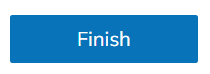 | |
| My tax documents reach my YHB representative another way (I.e., direct from broker or other payees, QuickBooks Files, etc.) I have nothing to upload. | 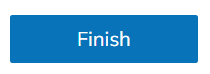 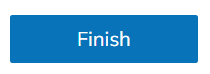 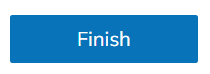 | |
| I have uploaded most of my documents. | 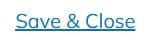 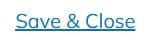 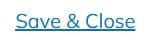 | Documents are autosaved and the firm will be notified when you click “Finish” |
| I’ve only uploaded a couple of documents and have a ton more that have not arrived. | 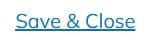 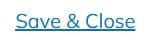 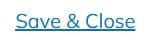 | And continue to upload documents. Once most or all docs are complete, select “Finish” |
If you have any questions, please do not hesitate to reach out to your primary contact at YHB or contact our Client Success Team by e-mailing support@YHBcpa.com or calling 1-800-495-4910.
I signed an engagement letter last year, do I need to sign again this year?
Yes, we require a new signed engagement letter each year for each entity.
I prefer to fill out a paper organizer, how can I print a copy?
After you open the SafeSend organizer, click “complete organizer”, then click the download icon in the top right.
Can I start the organizer and come back to it later?
Yes! To save your work, click the “Save & Close” button in the bottom right corner.
Can I access the organizer at the same time as my spouse?
While the program allows both taxpayer and spouse to access the organizer simultaneously, we do not recommend it. If both parties make changes, it will only retain what the last person saves.
What does the paper clip icon mean?
Certain pages of the Organizer will show a paper clip icon. These pages will allow you to directly upload Source Documents that correspond with that page.
I had a major life event (marriage, birth of child, sale of a home), where should I put this in the organizer?
Use the “Notes to Tax Preparer” box in the bottom right corner to notify us about big changes or give additional information about an organizer page. All notes are compiled to a page at the end for your tax preparer to read.
If I type in the Notes section, will my question be seen immediately?
The notes section is not a chat feature but a limited area to provide a quick note to the CPA for the current page you are on. It will be read once we begin preparing your tax return.
What type of files can I attach?
We prefer PDF files of your tax documents, but can also accept JPEG, Word, and Excel files. If you attach a JPEG photo image, make sure it is legible.
Where can I attach files that don’t have an organizer page? Can I upload tax documents after I have finished my organizer?
After you have completed all relevant fill-in sections of the organizer, click the blue “Finish” button in the bottom right corner. You will be taken to the home screen where you can click “upload documents” to attach any additional files.
I finished uploading source documents, what is the difference between “Complete Later” and “Finish”?
When you have completed the organizer and uploaded your source documents, you will be given two options. Select “Finish” if you are confident that you have submitted all your tax documents and are ready for us to prepare your return. “Finish” will lock your organizer and you will not be able to make changes or add more files. Select “Save & Close” if you are waiting on additional documents.
What Internet Browser should I use?
For the best experience, we recommend using Google Chrome. It will also work with Safari, Firefox, as well as other browsers, but we strongly discourage using Internet Explorer while using SafeSend. SafeSend does not work well with Internet Explorer.
Can I use a mobile device or iPad?
Yes! You can use your phone to sign your engagement letter and upload documents. This will also allow you to take pictures of documents with your phone or iPad to upload documents securely.
I don’t have a scanner. What should I do?
You can use the camera on your phone or iPad to take pictures of documents and then upload them. Please be sure the documents are adequately lit and on a flat contrasting surface for best results.
I completed uploading documents but have additional files to send, what should I do?
Contact us at support@yhbcpa.com to have your organizer unlocked, allowing you to submit more documents.
If you have any questions, please do not hesitate to reach out to your primary contact at YHB or contact our Client Success Team by e-mailing support@YHBcpa.com or calling 1-800-495-4910.